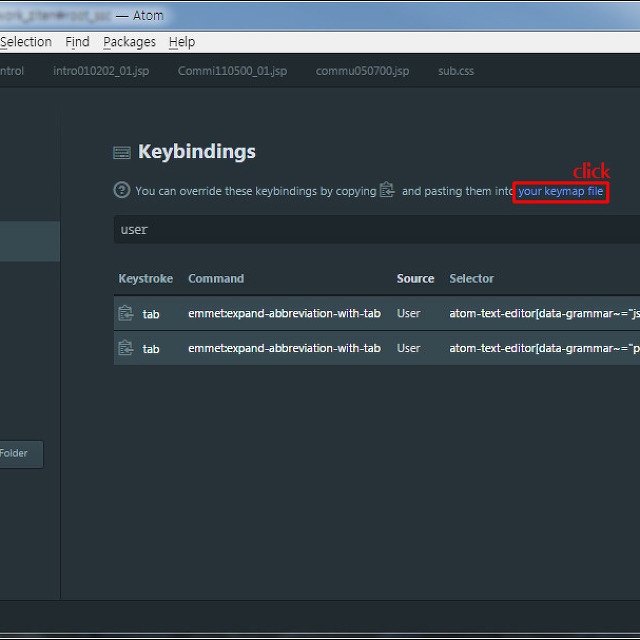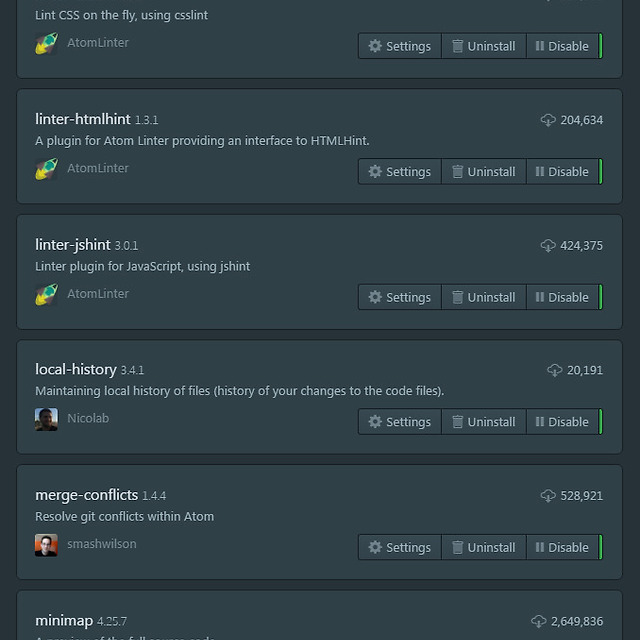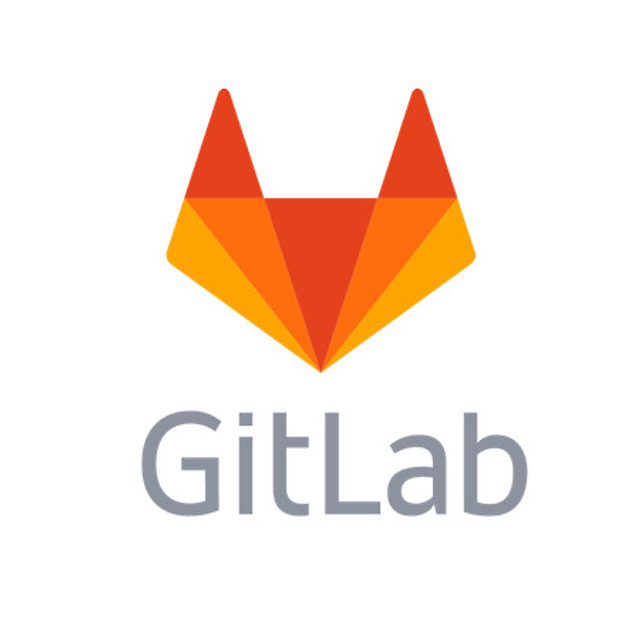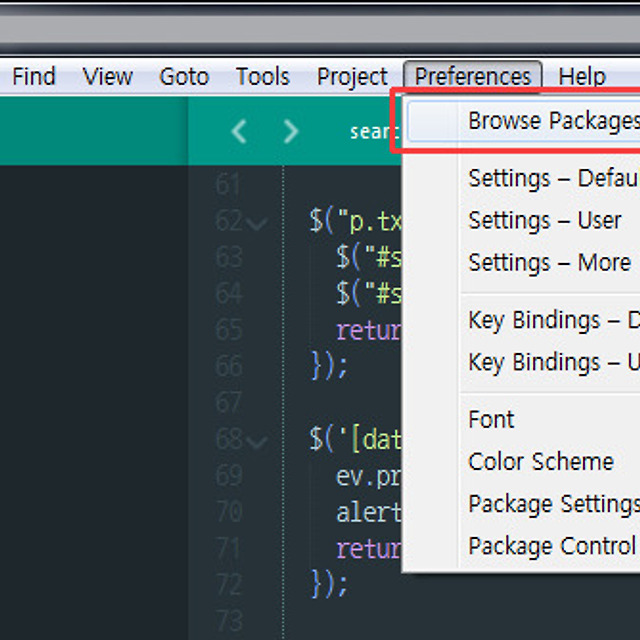/*
On OS X, basic text manipulations (left, right, command+left, etc) make use of the system key bindings,
and don't need to be repeated here. Anything listed here will take precedence, however.
*/
{ "keys": ["super+alt+s"], "command": "save_all" }, // 모든 파일 저장
{ "keys": ["super+k", "super+b"], "command": "toggle_side_bar" }, // 사이드바 열기 **
{ "keys": ["super+ctrl+f"], "command": "toggle_full_screen" }, // 전체화면
{ "keys": ["super+option+v"], "command": "paste_from_history" }, // 복사 히스토리 열기 *
{ "keys": ["ctrl+alt+up"], "command": "scroll_lines", "args": {"amount": 1.0} }, // 화면 한줄씩 위로 이동
{ "keys": ["ctrl+alt+down"], "command": "scroll_lines", "args": {"amount": -1.0} }, // 화면 한줄씩 아래로 이동
{ "keys": ["ctrl+shift+up"], "command": "select_lines", "args": {"forward": false} }, // 다중 선택 *****
{ "keys": ["ctrl+shift+down"], "command": "select_lines", "args": {"forward": true} }, // 다중 선택 *****
{ "keys": ["super+shift+["], "command": "prev_view" }, // 탭 이동 ***
{ "keys": ["super+shift+]"], "command": "next_view" }, // 탭 이동 ***
{ "keys": ["super+alt+left"], "command": "prev_view" }, // 탭 이동 ***
{ "keys": ["super+alt+right"], "command": "next_view" }, // 탭 이동 ***
{ "keys": ["super+]"], "command": "indent" }, // 들여 쓰기
{ "keys": ["super+["], "command": "unindent" }, // 내어 쓰기
{ "keys": ["super+l"], "command": "expand_selection", "args": {"to": "line"} }, // 한줄단위로 선택
{ "keys": ["super+d"], "command": "find_under_expand" }, // 동일 단어 다중 선택 *****
{ "keys": ["super+k", "super+d"], "command": "find_under_expand_skip" }, // 동일 단어 다중 선택 제외 **
{ "keys": ["super+shift+space"], "command": "expand_selection", "args": {"to": "scope"} },
{ "keys": ["ctrl+shift+m"], "command": "expand_selection", "args": {"to": "brackets"} },
{ "keys": ["ctrl+m"], "command": "move_to", "args": {"to": "brackets"} },
{ "keys": ["super+shift+j"], "command": "expand_selection", "args": {"to": "indentation"} },
{ "keys": ["super+shift+a"], "command": "expand_selection", "args": {"to": "tag"} },
{ "keys": ["super+alt+."], "command": "close_tag" }, // 태그 닫기
{ "keys": ["ctrl+minus"], "command": "jump_back" }, // 이전 작업 부분으로 이동 (전체 파일)
{ "keys": ["ctrl+shift+minus"], "command": "jump_forward" }, // 최근 작업 부분으로 이동 (전체 파일)
{ "keys": ["super+i"], "command": "show_panel", "args": {"panel": "incremental_find", "reverse": false} }, // 다음 단어 찾기
{ "keys": ["super+shift+i"], "command": "show_panel", "args": {"panel": "incremental_find", "reverse": true} }, // 이전 단어 찾기
{ "keys": ["alt+super+g"], "command": "find_under" }, // 다음 선택 단어로 이동
{ "keys": ["shift+alt+super+g"], "command": "find_under_prev" }, // 이전 선택 단어로 이동
{ "keys": ["ctrl+super+g"], "command": "find_all_under" }, // 단어 전체 선택
{ "keys": ["super+shift+f"], "command": "show_panel", "args": {"panel": "find_in_files"} }, // 전체 파일 찾기 *****
{ "keys": ["f4"], "command": "next_result" }, // 전체 파일 찾기의 다음 부분으로 이동 (전체 파일)
{ "keys": ["shift+f4"], "command": "prev_result" }, // 전체 파일 찾기의 이전 부분으로 이동 (전체 파일)
{ "keys": ["ctrl+super+up"], "command": "swap_line_up" }, // 커서 라인 상단으로 이동 *
{ "keys": ["ctrl+super+down"], "command": "swap_line_down" }, // 커서 라인 하단으로 이동 *
{ "keys": ["super+forward_slash"], "command": "toggle_comment", "args": { "block": false } },
{ "keys": ["super+alt+forward_slash"], "command": "toggle_comment", "args": { "block": true } },
{ "keys": ["super+j"], "command": "join_lines" }, // 라인 합치기
{ "keys": ["super+shift+d"], "command": "duplicate_line" }, // 라인 복사 **
{ "keys": ["super+alt+p"], "command": "show_scope_name" },
{ "keys": ["super+k", "super+up"], "command": "new_pane" }, // 새로운 구분 창 추가하면서 해당 창으로 이동
{ "keys": ["super+k", "super+u"], "command": "upper_case" }, // 대문자로
{ "keys": ["super+k", "super+l"], "command": "lower_case" }, // 소문자로
{ "keys": ["super+alt+["], "command": "fold" }, // 해당 블록 접기
{ "keys": ["super+alt+]"], "command": "unfold" }, // 해당 블록 펴기
{ "keys": ["super+k", "super+1"], "command": "fold_by_level", "args": {"level": 1} }, // 접기 레벨1
{ "keys": ["super+k", "super+2"], "command": "fold_by_level", "args": {"level": 2} }, // 접기 레벨2
{ "keys": ["super+k", "super+3"], "command": "fold_by_level", "args": {"level": 3} }, // 접기 레벨3
{ "keys": ["super+k", "super+4"], "command": "fold_by_level", "args": {"level": 4} }, // 접기 레벨4
{ "keys": ["super+k", "super+5"], "command": "fold_by_level", "args": {"level": 5} }, // 접기 레벨5
{ "keys": ["super+k", "super+6"], "command": "fold_by_level", "args": {"level": 6} }, // 접기 레벨6
{ "keys": ["super+k", "super+7"], "command": "fold_by_level", "args": {"level": 7} }, // 접기 레벨7
{ "keys": ["super+k", "super+8"], "command": "fold_by_level", "args": {"level": 8} }, // 접기 레벨8
{ "keys": ["super+k", "super+9"], "command": "fold_by_level", "args": {"level": 9} }, // 접기 레벨9
{ "keys": ["super+k", "super+0"], "command": "unfold_all" }, // 모두 펴기
{ "keys": ["super+k", "super+j"], "command": "unfold_all" }, // 모두 펴기
{ "keys": ["super+k", "super+t"], "command": "fold_tag_attributes" },
{ "keys": ["super+alt+o"], "command": "toggle_overwrite" }, // 커서 삽입, 수정 전환